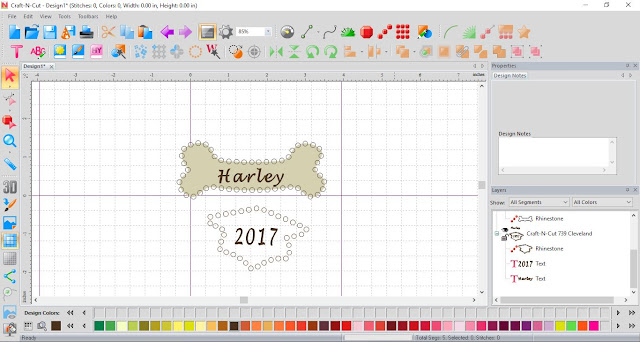Today's lesson is how to cut out the heart appliqués using the Silhouette Cameo 2. Once I have saved my design in SAVE2CUT, I then create a folder for the files. When you use the SAVE2CUT feature, they are all converted to your machine's file format. For me, they are SVG files but I have another software called the InVue and that is why you see them with that symbol. If you have a Brother Scan N Cut or any other machine, be sure to select that machine from the drop down menu.
I then highlight and drag the files onto my Silhouette software screen. I use the split screen effect on my computers so I can see what I am doing.
I separate the files according to their cut features. I drag the files I am not using off the mat. First the fabric appliqués.
When I prepare my fabric, I cut the fabric slightly larger than the actual size as the fabric does shrink after spraying. I then spray the fabric with Terial Magic. Let dry and then iron them. The last step is to iron Appli-Kay Wonder to the back. (I love this stabilizer by Floriani!) I then cut the fabric to the actual size for my mat. The large heart is a 4" square and the small heart is a 3" square.
Be sure to do a test cut and for this cut, I cut it 3 times ( a function of my Silhouette software) to get a nice crisp cut.
Next I head over to my machine and load my design onto the screen. I always float my fabric to the stabilizer and so I always add a basting box to the design.
The first color is the placement line, and you see the heart fits perfectly. The second stitch out is the tack down and the third is the satin stitch.
In designing this pillow, I divided my 14" square into 4 sections. I then found the center of each section. I backed my white fabric with a woven fusible stabilizer to prevent bleed through. This heart will be in the upper right corner of my pillow.
Tomorrow's lesson is Rhinestones. Since I am a bling kind of girl, I love to add rhinestones to my projects! See you then!